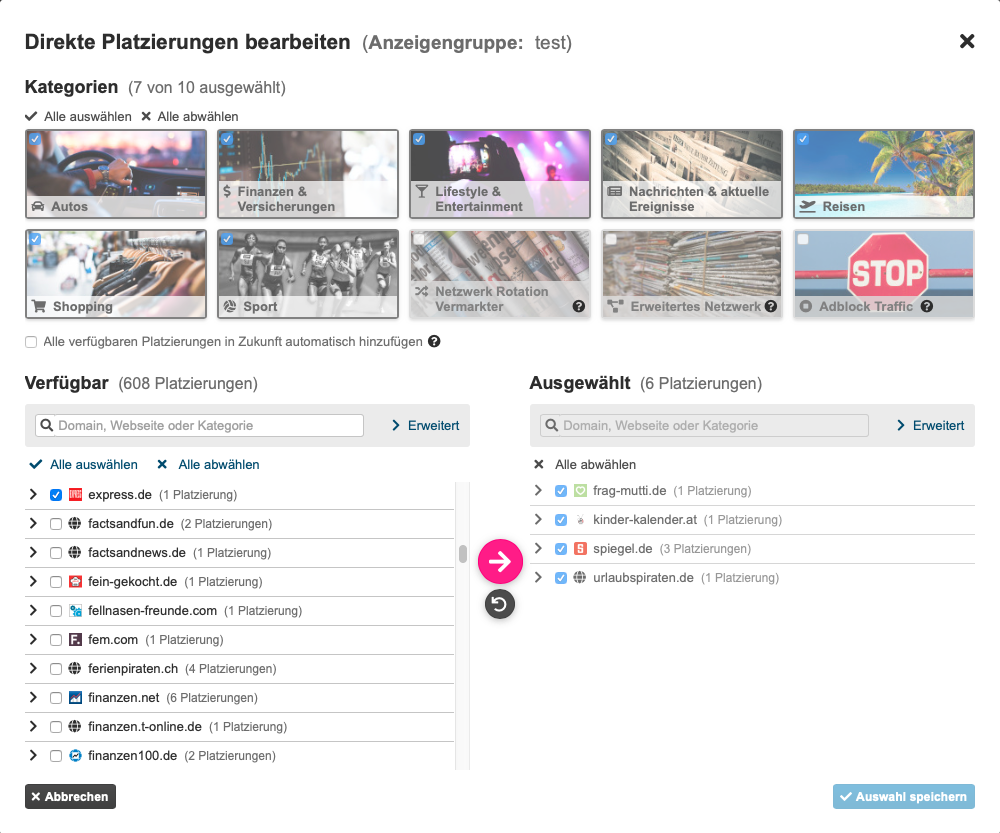What's new?
In the new Placement Wizzard of your Advertiser account you will now find two lists. In the left list you see all available placements. This list can show you specific categories, you can filter or search. In the right list you will see all placements that you have already selected. So you never lose the overview! At the same time we have increased the channel selection, updated the design and added icons for all placements to make it easier to find them.
How do you use it?
You can find the Placement Wizzard either as a step within the campaign creation or under "Edit direct placements" in your placement overview of existing campaigns.
1. select channel
In the upper area you will find the new channel view. You can select channels by clicking on them.
2. automatically new placements?
We work on our inventory every day. Below the channel images you will find the option to automatically add new placements to your campaign. The prerequisite is that the new placements come from channels that are already part of your selection.
3. granular selection
The heart of the Placement Wizzard are the two selection lists. On the left you see all available placements, on the right which ones you have already selected. Using the search field of the left list, you can search for specific pages, then select them via the small box and use the arrow that appears to add them to your placement selection. If you want to reset your last selection use the black round button with the back arrow. In the same way you can select already selected placements in the right list and send them back to the left list with the pink arrow.
Satisfied? Save and you're done!